Download widget data
Each widget also allows you to download the data it displays, so you can access the information you need even when you are offline.
How to download widget data
Select the widget options button (gear icon) on the right-hand side of the widget’s header.
Select the format you would like to download data in (Raw CSV, Raw XLSX, Formatted XLSX).
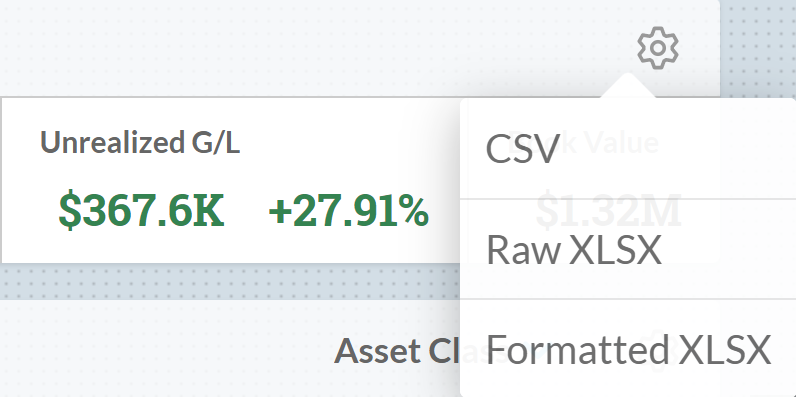
Widget data download options
When you download data from a widget, that download only includes the information that is being displayed in the widget according to your filter and display settings when you begin the download process.
This opens a modal telling you that your widget data is being prepared for download. From this modal, you can:
Select Dismiss – close the modal to use the app’s other features while the widget data is being prepared as downloadable files
Select Cancel – stop the widget data from being turned into downloadable files
Select Download – download widget data when the files are ready (cannot be clicked when data is still being prepared)
If you click Dismiss, closing the Download modal, you receive an in-app notification in your Active Notifications menu (opened by clicking the bell icon in the top right-hand corner of any page in the app) when your data is ready to be downloaded. You can click this notification to begin downloading your data.
If you click Download when the files are ready, you can then click Done in the Download modal to close the modal while the files download. When the files are finished downloading, you are alerted of this through an in-app notification in your Active Notifications menu (opened by clicking the bell icon in the top right-hand corner of any page in the app). If you click Close in the modal before clicking Download, the modal closes without downloading the files and you receive a notification in your Active Notifications menu with a link you can click to begin downloading your files.
Status notifications for widget data downloads
Notifications regarding downloads are dynamic; the status listed on the notification you receive in your Active Notifications updates to match the changing status of the files generated by the app. Here are the status downloadable files and their notifications can have:
Ready – you can download the files generated by Client Portal by following the link attached to this notification within the next 24 hours
Download Link Expired – the files were generated more than 24 hours ago and can no longer be downloaded (you can restart the data download process following the steps above)
Download Link Invalid – the link attached to the notification is no longer available (usually because your access to an account’s data was removed by your advisor)
File Failed – Client Portal could not generate downloadable files for the requested data at this time (due to an error)
If your data download fails or your download becomes invalid because you lose access to an account, an error modal automatically opens to inform you of the failure and provide you with an error reference code and a support email address.
