Smart Lookup
Smart Lookup is a search bar located at the top of every page. You can use it to quickly bring up information on accounts, holdings, and documents, and navigate to what you’re looking for.
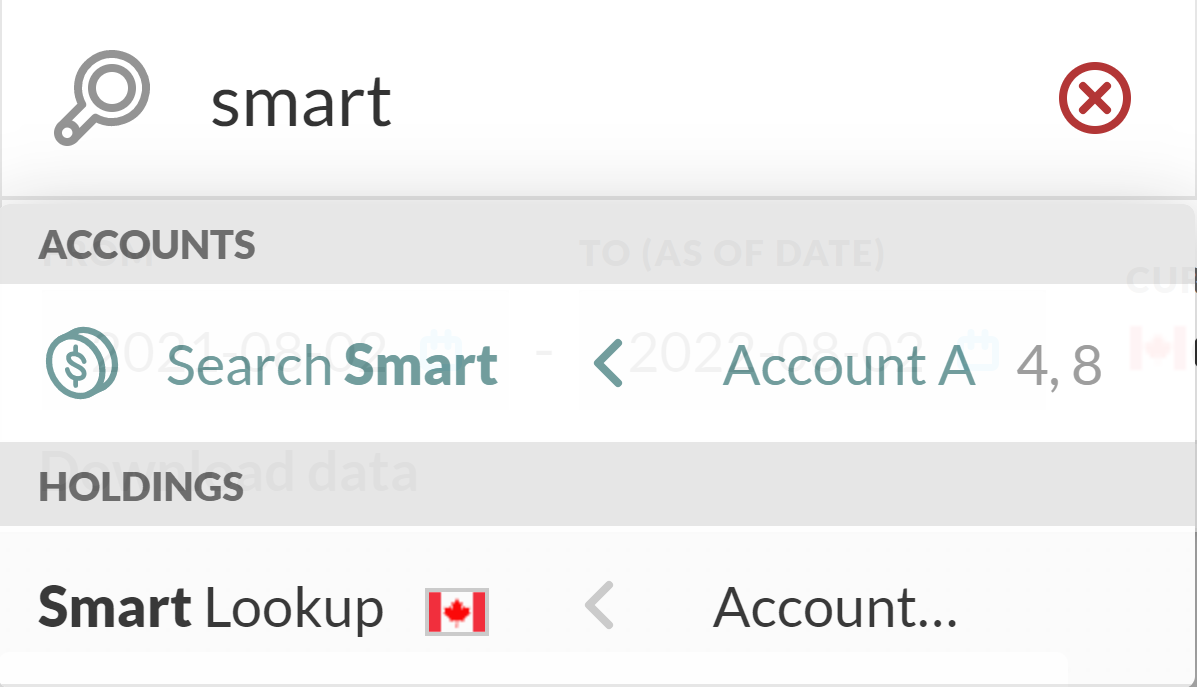
Smart Lookup
In Portfolio Workspace, you can use Smart Lookup to search for:
Accounts and account groups by account name and account code
Holdings by security name and security code
In Documents, you can look up documents by:
Document name
Description
File name
How to use Smart Lookup
Select Smart Lookup at the top of the page and begin typing to get started.
Smart Lookup returns a list of accounts, account groups, holdings, or documents in order of relevancy. In your Smart Lookup results dropdown:
Select an account to see its Portfolio Workspace.
Select an account group to see its consolidated Portfolio Workspace.
Select a holding to go to the relevant account.
Select a document to bring up options to view or download it.
You can use keywords to further refine your searches.
Smart Lookup keywords
Smart Lookup returns a maximum of 15 items in its results list. With this in mind, it’s better to be as specific as possible when using Smart Lookup to ensure the items you are looking for appear in the results list.
To help specify which items you are looking for you can include item names, keywords and special characters along with the text you enter in the Smart Lookup.
For example, including the type of item you are looking for along with some text only returns that type of item (e.g. writing account A in the Lookup’s input field causes the results list to only return accounts/account groups you have that include the letter A in their name or code).
Below is a table listing the items you can find using the Smart Lookup and their respective keywords.
ITEM | KEYWORDS | LOOKUP EXAMPLE | RETURNS |
Account |
|
| All accounts groups with JD in its code |
Account Group |
|
| All accounts groups with Doe in their name |
Holding |
|
| All holdings with a code that includes App in its code |
|
| All holdings with the name Apple Inc. in all accounts with the name John | |
Document |
| All documents with John Apple Inc. Q2 2018 in the document title or description |
These keywords can be used in combination with special characters to help further specify the results returned by the Smart Lookup.
Below is a table listing special characters you can also enter in the Smart Lookup and each character’s function.
CHARACTER | FUNCTION | LOOKUP EXAMPLE | RETURNS |
" " | Find items that include the exact text (multiple words) in quotations |
| Any account with the exact name John Smith |
+ | Find items that include the exact single word following the plus sign |
| Any item with a name or code that is GOOG-Q |
* | Find items that include the text surrounding the asterisk |
| Any account with a name that ends in s |
or |(Vertical bar character) (Space character) | Find items that include any of the terms listed between these characters |
| Any |
