Set and protect your password
The password settings section, directly below your user preferences, is where you change and protect your password.
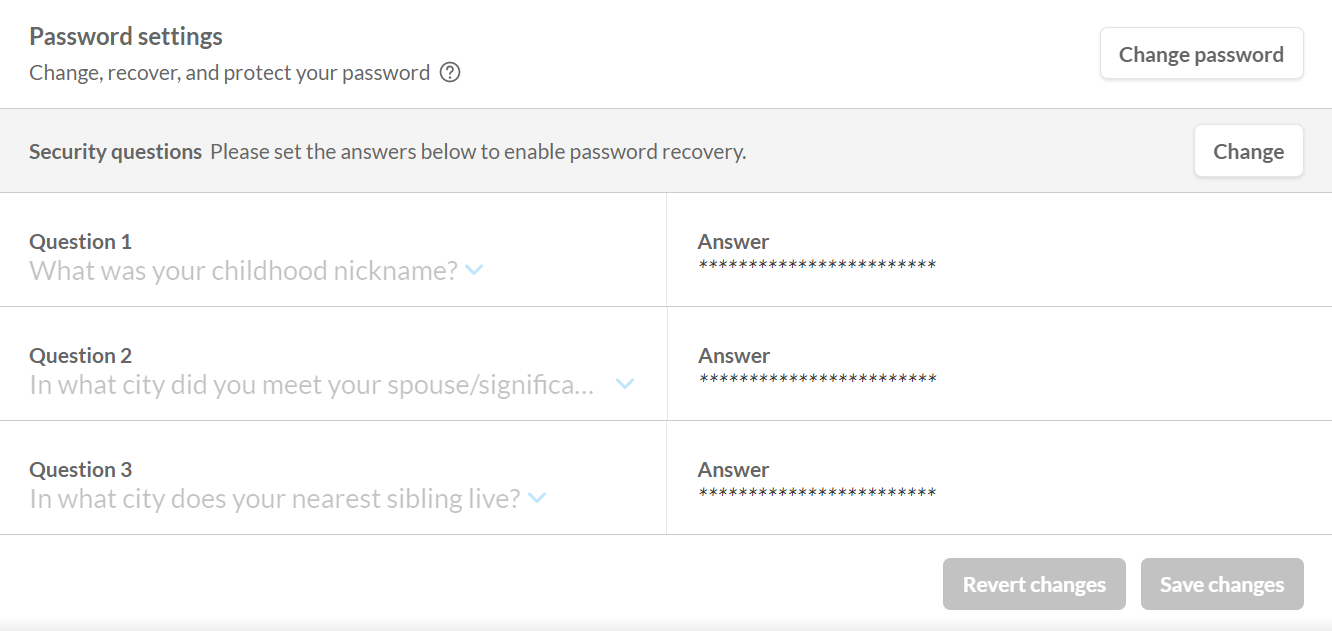
Password settings section
How to change your password
Select the Change Password button on the right-hand side of the password settings menu.
Enter your current password in the designated area in the Change Password modal.
Enter and re-enter your desired new password.
Click Save.
If the desired new password you enter does not meet the criteria for a password, an error message appears informing you of which criteria your password did not meet and you must enter a stronger new password.
Your password must meet these criteria to ensure your Client Portal profile and the information it contains are secure.
In the password settings menu, you can also set and change your security questions (you are prompted to answer your security questions via email if you click Forgot Password on Client Portal’s sign-in page).
How to change your security questions
Select the arrow icon on the left-hand side of the menu and select a security question from the list.
Enter an answer to each question you select in the designated space (maximum 40 characters).
Select Save Changes at the bottom of the card.
When changing your password, you have a maximum of three attempts to enter your current password. If you fail to correctly enter your password after three attempts, Client Portal signs you out of the app. You may immediately sign back in, but you cannot attempt to change your password again for 30 minutes.
