Set a date range in Publishing
The date selector, on the right-hand side of the content header, is where you set the date range that widgets in each Workspace and tools on other pages in the app operate around.
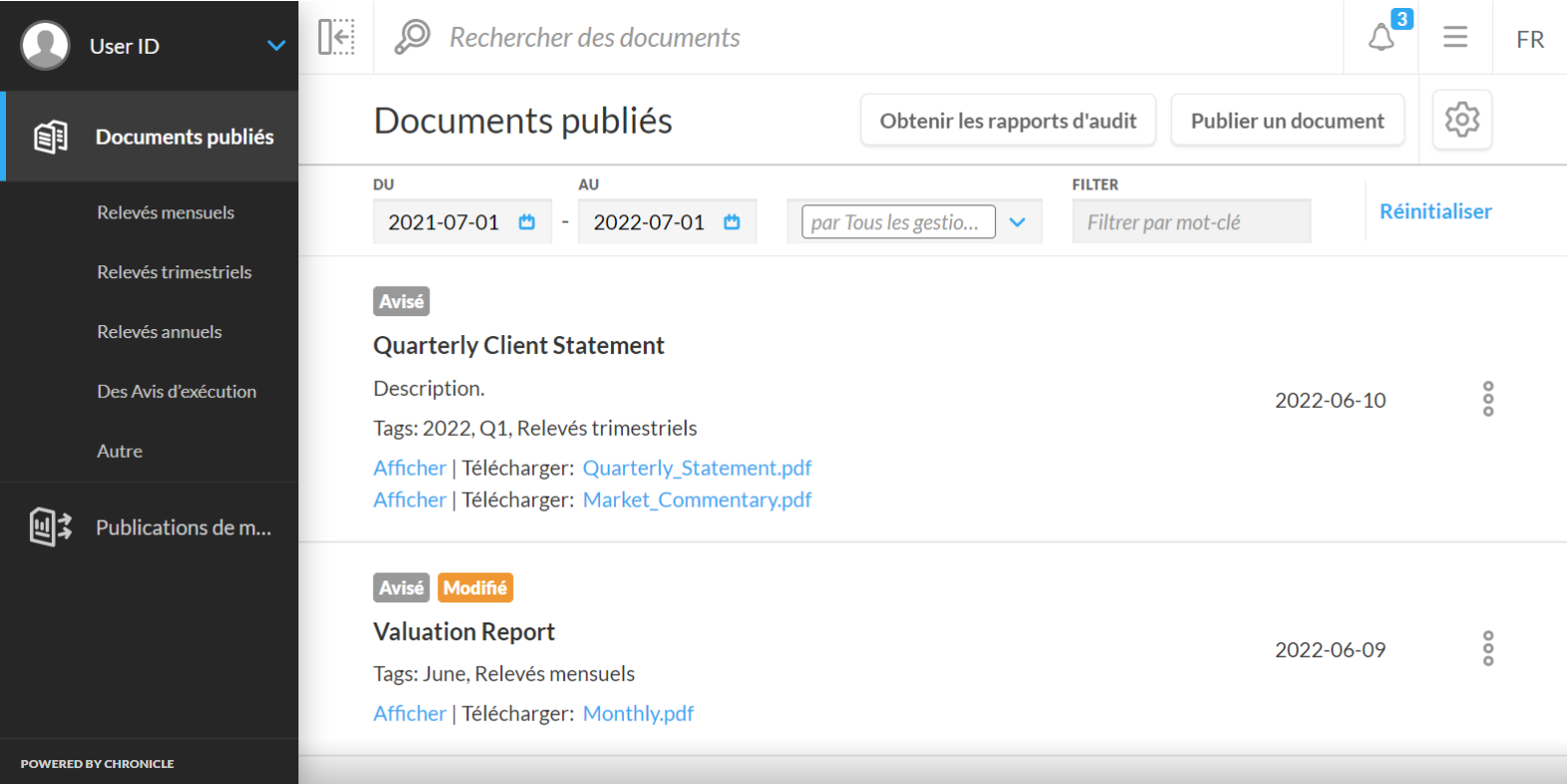
The date selector consists of two input fields, one labelled From and the other labelled To (As of date). The From date acts as the start of a date range, and the To date acts as the end of that date range.
Widgets that measure change over time make calculations based on the values of an account’s holdings throughout this range. Widgets that present the values of an account on a specific date only use the To date you set. When the To date is used this way it is called the As of date.
How to set a date range
To set the From and To dates, you can do the following:
Manually enter the dates in the designated format in the fields under From and To, or
Select the calendar icon in each field and click a date in the calendar or the shortcuts menu.
For the From date, shortcuts include:
Beginning of this year
Beginning of last month
Beginning of last quarter
Beginning of last year
For the To date, shortcuts include:
Today
End of last month
End of last quarter
End of last year
When you first sign in to Client Portal the From date is automatically set to a year prior to the current date, and the To date is either set to the current date or the latest date you have permission to choose.
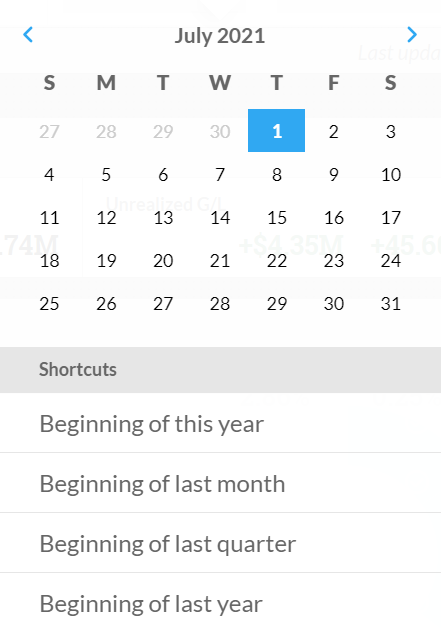
Calendar and date range shortcuts
