Transaction Activity
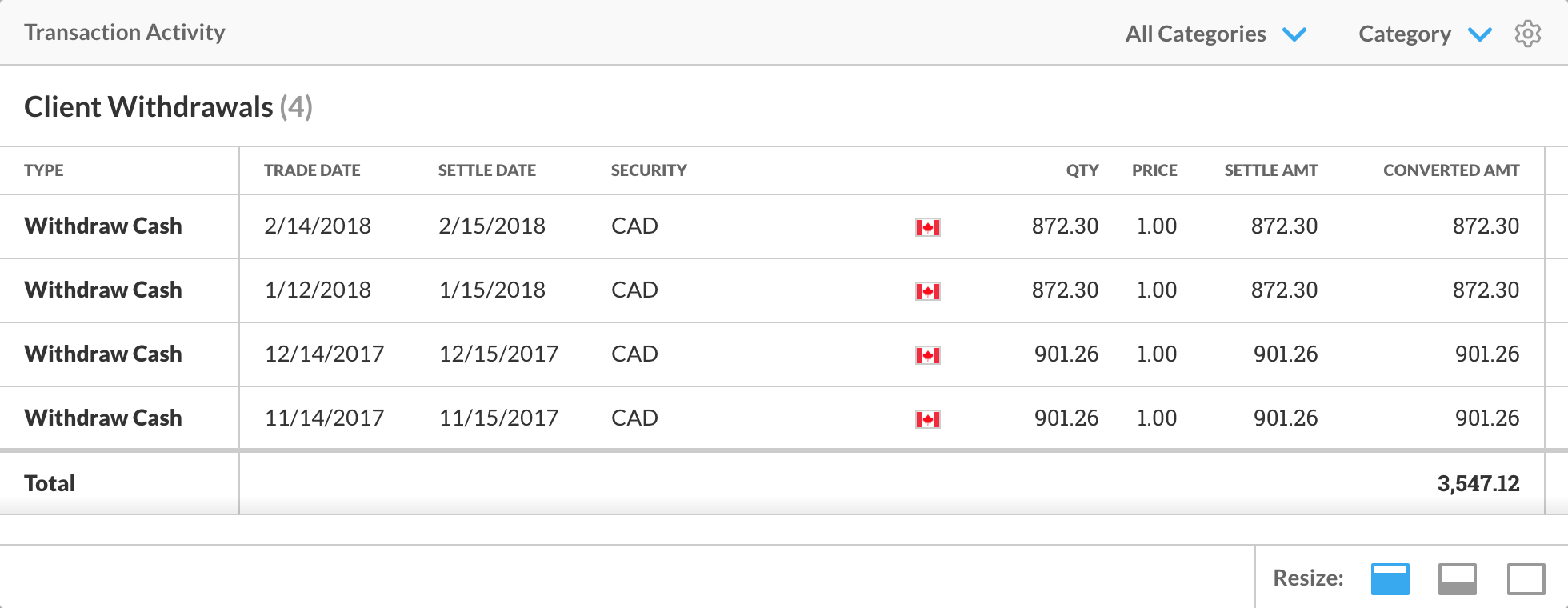
Transaction Activity
The Transaction Activity widget provides you with details on transactions executed for an account during the date range set in the Date Selector, allowing you to quickly review an account’s transactions whenever necessary.
Note: The Date Selector, near the top of the page, is where you set the dates and interval that the widgets in each Workspace and the tools on other pages in the app operate around.
The details of each transaction displayed include:
Type – The kind of transaction that occurred
Trade Date – The date a transaction is carried out (e.g. when an organization acquires units of a security based on an investor’s order)
Settlement Date – The date a transaction is finalized (e.g. when an investor pays for the units acquired on their behalf and gains ownership of those units)
Security – Name or code for the security relevant to the transaction, based on user settings
Security Currency – The type of currency the investor pays or is paid for units of the security, as represented by its flag
Quantity (QTY) – Total number of units involved in the transaction
Price – The value of each unit involved in the transaction
Settlement Amount (SETTLE AMT) – The total value of all the units of a security involved in the transaction in the currency that the account holder paid or received (if the currency used to report this value is different from the Security Currency, this value will be underscored blue and you can hover over it to reveal the FX Rate used to calculate this amount)
Converted Amount (CONVERTED AMT) – Settlement amount in the reporting currency you selected in the Currency Selector
Note: The Currency Selector, near the top of the page, is where you set the currency that Client Portal will use to report values.
These values are meant to provide an understanding of a transaction, including the amount of money and number of units of a security involved.
If no transactions occurred during the date range set, the widget displays a message prompting you to set a new date range. If a large number of transactions occurred in the date range set, you can scroll through the list of transactions and expand and shrink the widget using the Resize buttons in the bottom right-hand corner.
