Set up your two-factor authentication (2FA)
Two-factor authentication (2FA) provides an added layer of security to ensure that only authorized users may see their portfolios and/or documents. Client Portal uses the Time-based One-Time Password Two-factor Authentication (TOTP 2FA) method rather than the less secure SMS-based authentication because TOTP 2FA is less susceptible to intercepts and phone number spoofing.
Download an authenticator app
Any authenticator app that supports TOTP can be used for passcode generation to access Client Portal. If using an authenticator app is new to you, we recommend you use one of the two commonly used authenticator apps which can be found in the app stores of your mobile device/desktop.
Authenticator Apps | Apple App Store | Google Play App Store |
|---|---|---|
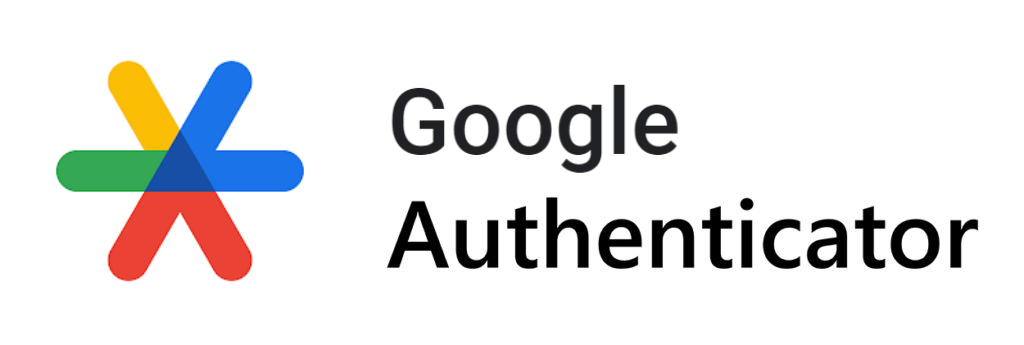 | 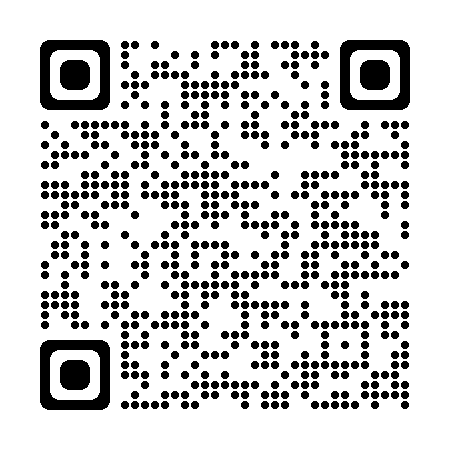 | 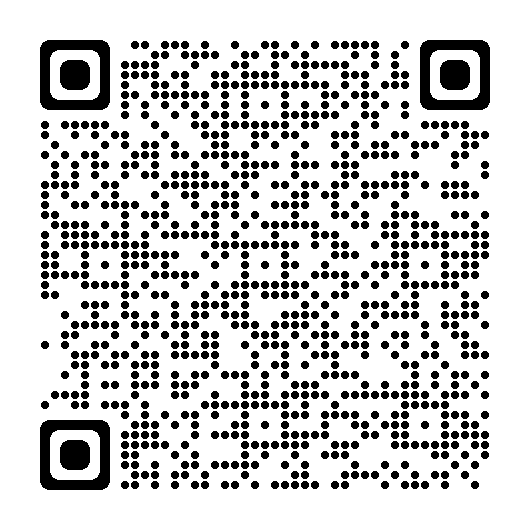 |
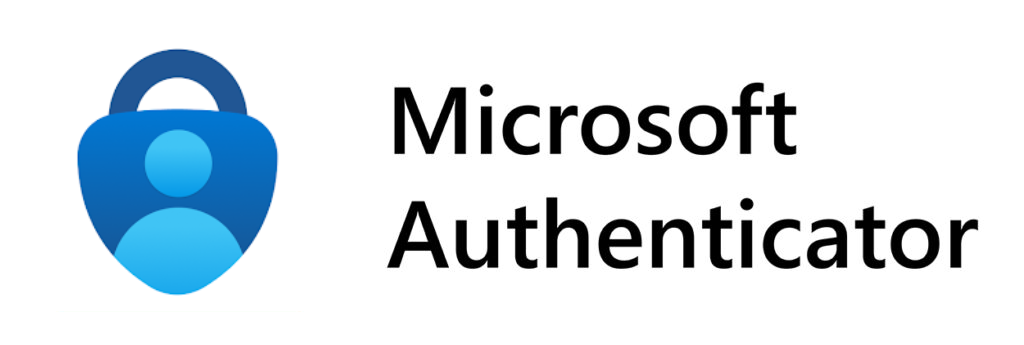 | 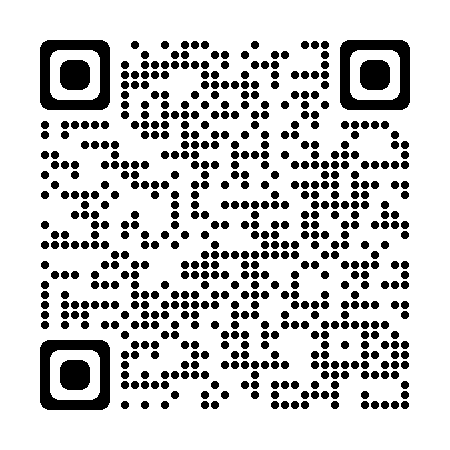 | 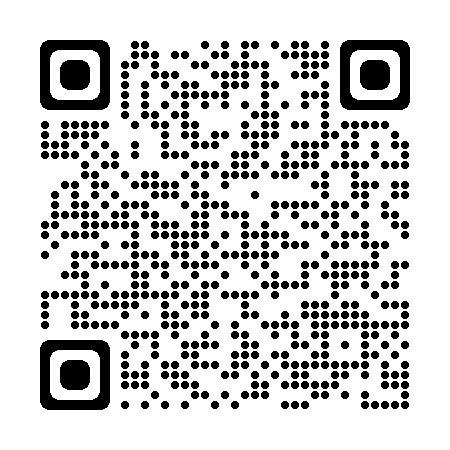 |
Set up your authenticator app
If you do not already have an authenticator app, you will need to install one to set up 2FA.
Follow the app’s setup instructions and provide the app with any required device permissions
.The links below are setup guides for our recommended authenticator apps:
Use your existing account (e.g., Google or Microsoft account) to log into the app or create a new account to log into the app.
Once you have your authentication app installed on your mobile device/desktop and you are logged in to the app, you can proceed to add a passcode generation function specifically for Client Portal.
You will need:
Client Portal sign-in page or user profile page
Your mobile device with the authentication app ready
Set up two-factor authentication through your User Profile page
Sign in to Client Portal with your username and password.
Navigate to the dropdown menu on your sidebar next to your name and select User Profile.
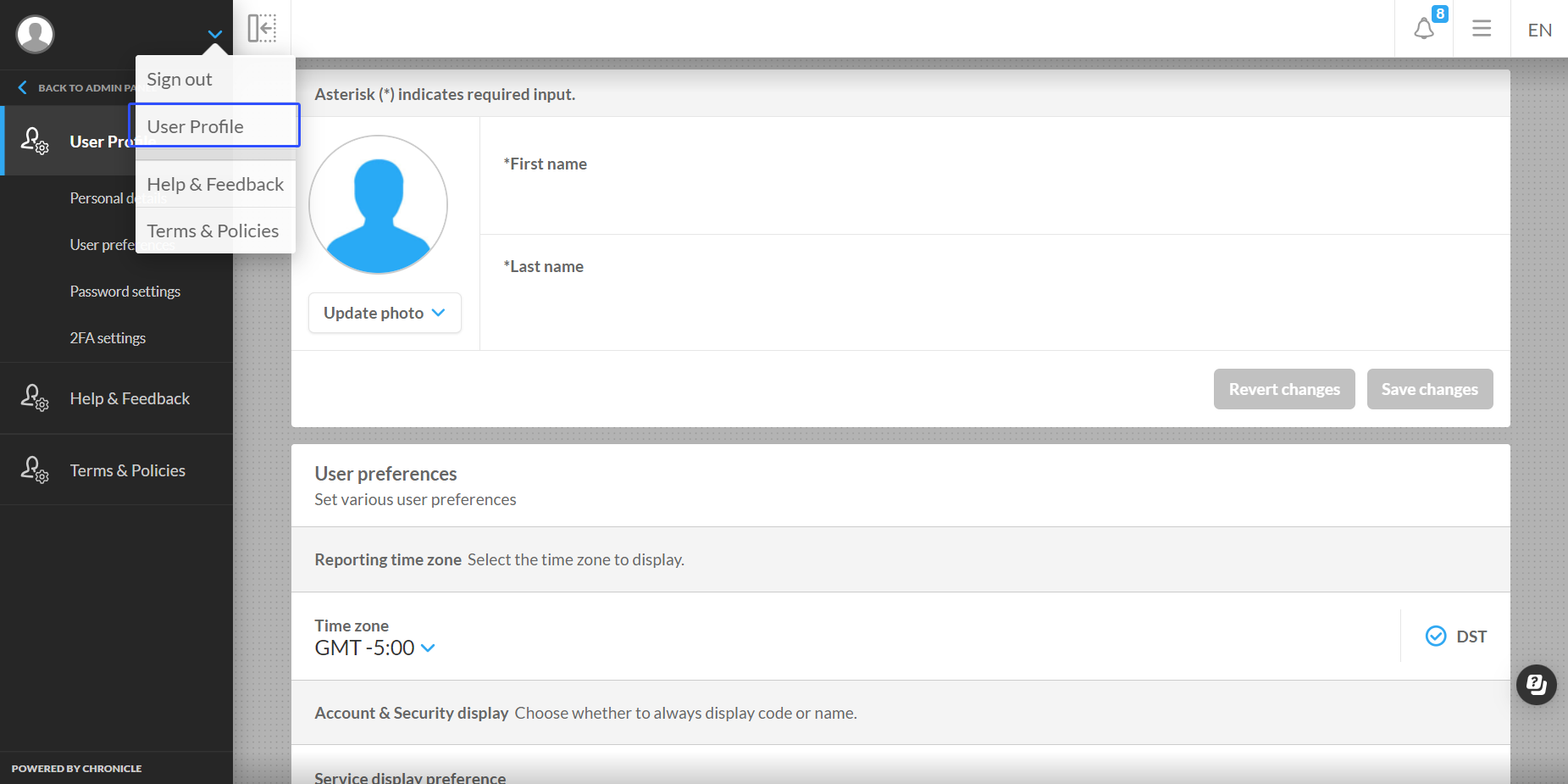
Go to the Two-Factor Authentication (2FA) settings card.
By default, 2FA is set to Disabled. Toggle the Disabled button on the 2FA settings card.

Two Factor Authentication setup modal appears with a QR code.

Open your authenticator app (or download one if you do not have one), tap “+”, “Add”, “Add account” or similar text.
The app will turn on your mobile device camera for you to scan the QR code. For help with getting the 6-digit verification code manually without the QR code scanning, click here.
The app will generate a 6-digit verification code for you to enter in the Code field on the Two Factor Authentication setup modal.
Click the Verify button and wait for the verification process to complete.
Once the verification process is complete, the modal will display the “Two-Factor Authentication has been enabled.” confirmation message.

The next time you log in to Client Portal, you will need your authenticator app to generate a 6-digit passcode to sign in to Client Portal.
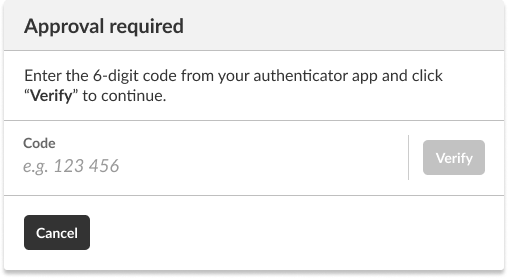
Set up two-factor authentication through the sign-in page
If two-factor authentication is mandatory for your client portal, and you have not set up the two-factor authentication yet, please follow the instructions below.
Log in to Client Portal.
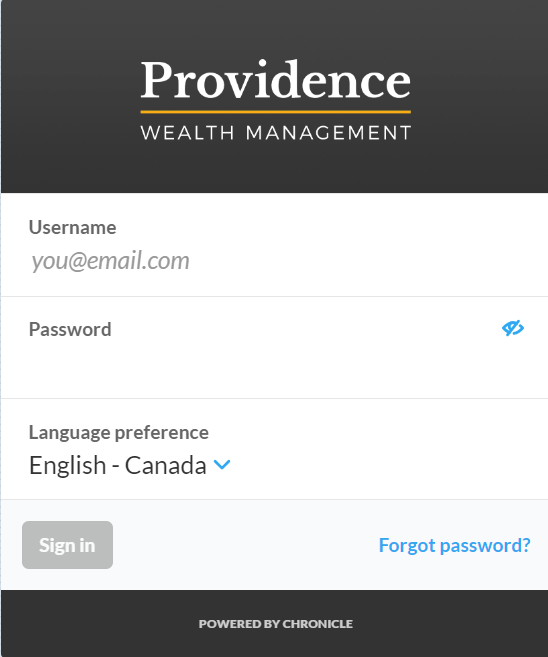
After you sign in successfully, you will be asked to set up the two-factor authentication.
The Two-Factor Authentication setup modal appears with a QR code.

On your authenticator app, tap “+”, “Add”, “Add account” or similar text.
The app will turn on your mobile device camera for you to scan the QR code. For help with getting the 6-digit verification code manually without the QR code scanning, click here.
The app will generate a 6-digit verification code for you to enter in the Code field on the Two Factor Authentication setup modal.
Click the Verify button and wait for the verification process to complete.
Once the verification process is complete, the modal will display the “Two-Factor Authentication has been enabled.” confirmation message.

The next time you log in to Client Portal, you will need your authenticator app to generate a 6-digit passcode to enter in the Approval required screen to access Client Portal.
.png?inst-v=dc52427e-3943-4774-b813-9d56f2af3e1e)
Change your two-factor authentication app
Sign in to Client Portal, navigate to the dropdown menu next to your name, and select User Profile.
Go to the Two-Factor Authentication (2FA) settings card
Click on the link “Change authenticator app”

The Approval required modal allows you to enter a 6-digit code to approve the change. Refer to your existing authenticator app for the code to enter here.
.png?inst-v=dc52427e-3943-4774-b813-9d56f2af3e1e)
Enter the 6-digit code in the Code field and click the Verify button.
Change authenticator app modal appears with a QR code.
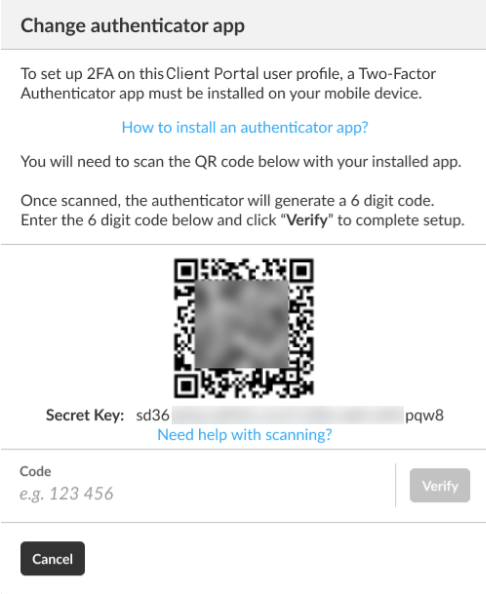
On your new authenticator app, tap “+” or “Add”, “Add account” or similar text.
The app will turn on your mobile device camera for you to scan the QR code. For help with getting the 6-digit verification code manually without the QR code scanning, click here.
The app will generate a 6-digit verification code for you to enter in the Code field on the Change authenticator app modal.
Click the Verify button and wait for the verification process to complete.
Once the verification process is complete, the modal will display the “Your authenticator app has been changed successfully.” confirmation message.
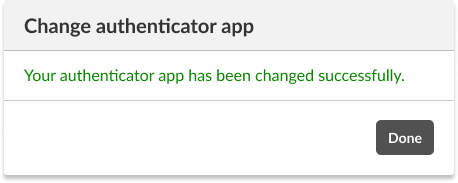
The next time you sign in to Client Portal, you will use your new authenticator app to generate a 6-digit passcode for you to enter on the sign-in screen and access Client Portal.
Disable two-factor authentication
Note: You can only disable 2FA if you are an optional 2FA user with your Client Portal client portal.
Sign in to Client Portal, navigate to the dropdown menu next to your name, and select User Profile.
Go to the Two-Factor Authentication (2FA) settings card.
Click on the Enabled button.

The Approval required modal allows you to enter a 6-digit code to approve the change. Refer to your existing authenticator app for the code to enter here.
.png?inst-v=dc52427e-3943-4774-b813-9d56f2af3e1e)
Enter the 6-digit code in the Code field and click the Verify button.
Click Disable button on the Disable Two-factor Authentication modal to confirm.
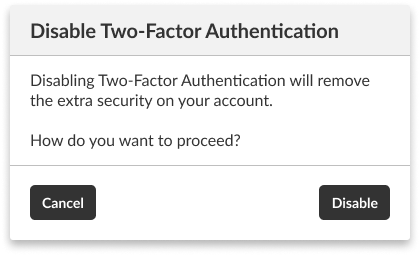
Once 2FA is disabled, a 2FA disabled successfully confirmation modal appears, and the Two-Factor Authentication settings is set to Disabled.
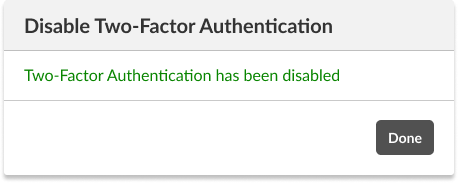

Get the 6-digit verification code manually
If you have trouble scanning the QR code with your mobile device during the setup of two-factor authentication or while changing your authenticator, there's an alternative method available to get the verification code.
On the Two-Factor Authentication setup or Change authenticator app modal, enter the Secret Key code into your authenticator app.
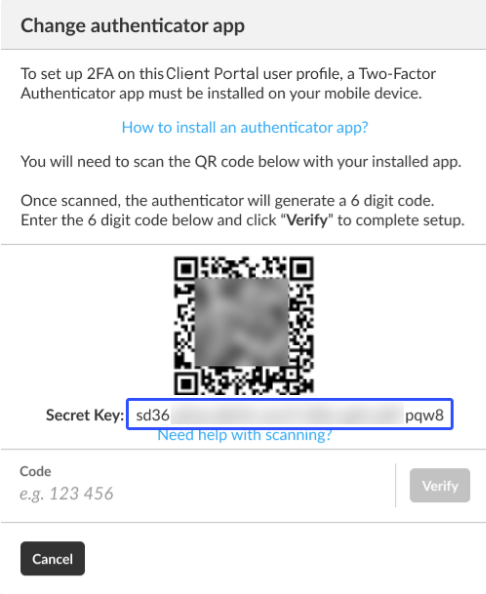
On your authenticator app:
Google Authenticator * | Microsoft Authenticator * | |
|---|---|---|
Step 1: Look for and tap | Enter a setup key | Enter code manually |
Step 2: Enter your Client Portal account email address (username.) | Account | Account name |
Step 3: Enter the Secret Key code from Client Portal. | Key | Secret key |
Step 4: Follow the next steps of your authenticator app. |
* similar text or wording
